在上一篇认识CoreAnimation中笔者介绍了系统的动画库CoreAnimation,使用动画库有很多好处,这里就不再进行重复叙述。那么本篇将承接上一篇的内容,使用提到的基础的动画相关类来实现动画效果
效果图放上:
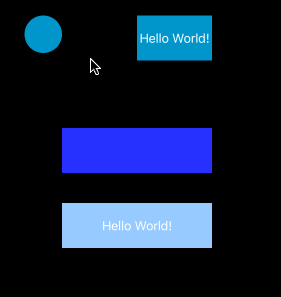
大体上可以看到demo主要是渐变以及形变两种动画,在更早之前的文章,我们就使用UIView的动画接口完成过相同的动画,而这次将换成CoreAnimation来完成这些工作
关于图层
在iOS中,每一个UIView都拥有一个与之绑定的CALayer图层对象,其负责视图内容的绘制与显示。跟前者一样,CALayer也拥有树状的子图层结构,以及相似的接口方法。CALayer是图层的基类,主要提供了视图显示范围、图层结构接口等属性,我们通过使用它的子类。下面是一段在控制器的界面中心添加一个圆形的紫色图层:
override func viewDidLoad() {
super.viewDidLoad()
let layer = CAShapeLayer()
layer.fillColor = UIColor.purpleColor().CGColor
layer.path = UIBezierPath(arcCenter: CGPoint(x: UIScreen.mainScreen().bounds.width / 2, y: UIScreen.mainScreen().bounds.height / 2), radius: 100, startAngle: 0, endAngle: 2.0*CGFloat(M_PI), clockwise: false).CGPath
self.view.layer.addSublayer(layer)
}
同样的,每一个CALayer存在一个sublayers的数组属性,我们也可以遍历这个数组来完成移除子视图之类的操作:
for sublayer in self.view.layer.sublayers! {
print("\(sublayer)")
sublayer.removeFromSuperlayer()
}
由于核心动画框架的动画都是基于CALayer的图层进行添加实现的,所以图层的添加移除方法是最常用的方法。当然,还有一个addAnimation(anim:forKey:)接口用来给图层添加动画
## 基础动画
基础动画CABasicAnimation是最常用来实现动画效果的动画类,其继承自CAAnimation动画基类,为图层动画效果实现了一个keyPath属性,我们通过设置这个属性来为对应的keyPath属性值执行动画效果。动画类提供了fromValue和toValue两个属性用来设置动画的起始和结束的值,比如下面一段代码让添加到视图上的紫色图层变得透明:
@IBAction func actionToAnimatedLayer(sender: AnyObject) {
let animation = CABasicAnimation(keyPath: "opacity")
animation.fromValue = NSNumber(double: 1)
animation.toValue = NSNumber(double: 0)
animation.duration = 1
layer.addAnimation(animation, forKey: nil)
}
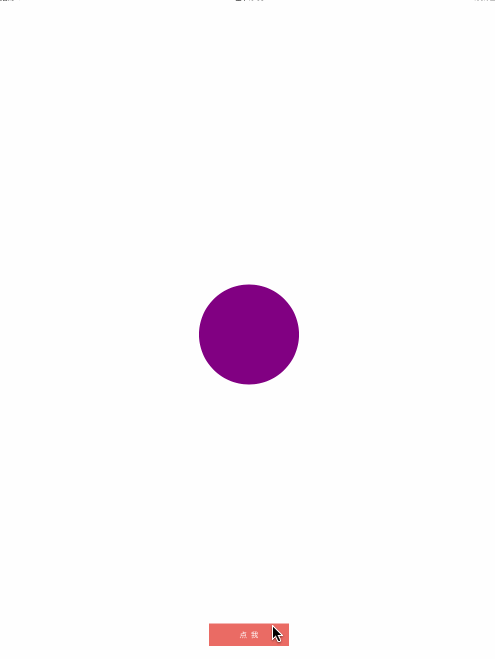
上面的代码用动画表现了在1秒内让图层的opacity属性从1到0的过程。但上面不难看出在动画结束之后,紫色的图层没有保持opacity等于0的状态,而是回到了动画最开始的状态。这是为什么呢?
在上一篇中笔者提到过在每一个CALayer中存在着模型、呈现、渲染三种图层树,正是这些图层树共同作用来完成隐式动画。那么使用核心动画的时候,实际上CABasicAnimation会根据动画时长计算出每一帧的动画属性的值,然后实时提交给呈现树来展示对应时间点的视图效果,在动画结束时CAAnimation对象会自动从图层上移除。而由于在整个动画过程模型树的值没有改变,所以在动画结束的时候呈现树会再次从模型树获取图层的属性重新绘制。对此,存在这几种解决方案:
-
在实现动画的时候同时修改
opacity,保证模型树的数据同步@IBAction func actionToAnimatedLayer(sender: AnyObject) { let animation = CABasicAnimation(keyPath: "opacity") animation.fromValue = NSNumber(double: 1) animation.toValue = NSNumber(double: 0) animation.fillMode = kCAFillModeForwards animation.removedOnCompletion = false animation.duration = 1 layer.addAnimation(animation, forKey: nil) } -
取消
CAAnimation的自动移除,并且设置在动画结束后保持动画的结束状态@IBAction func actionToAnimatedLayer(sender: AnyObject) { let animation = CABasicAnimation(keyPath: "opacity") animation.fromValue = NSNumber(double: 1) animation.toValue = NSNumber(double: 0) animation.fillMode = kCAFillModeForwards animation.removedOnCompletion = false animation.duration = 1 layer.addAnimation(animation, forKey: nil) } -
实现动画代理方法。综合上面两种方法的操作
@IBAction func actionToAnimatedLayer(sender: AnyObject) { let animation = CABasicAnimation(keyPath: "opacity") animation.fromValue = NSNumber(double: 1) animation.toValue = NSNumber(double: 0) animation.fillMode = kCAFillModeForwards animation.removedOnCompletion = false animation.duration = 1 animation.setValue(layer, forKey: "animatedLayer") animation.delegate = self layer.addAnimation(animation, forKey: nil) } override func animationDidStop(anim: CAAnimation, finished flag: Bool) { if anim is CABasicAnimation { let animation = anim as! CABasicAnimation if let layer = animation.valueForKey("animatedLayer") as? CALayer { layer.setValue(animation.toValue, forKey: animation.keyPath!) layer.removeAllAnimations() } } }
相比较前两种方法,实现代理然后设置属性的做法有些繁杂且无用的感觉。但在某些应用场景下,我们需要在动画结束时移除图层或其他操作,通过实现代理是最好的做法。其他常用的keyPath动画值可以在这里查看
动画组
接着上面的动画效果,我想要在渐变的基础上增加一个形变动画,那么我需要创建两个CABasicAnimation对象来完成这一工作:
@IBAction func actionToAnimatedLayer(sender: AnyObject) {
let opacity = CABasicAnimation(keyPath: "opacity")
opacity.fromValue = NSNumber(double: 1)
opacity.toValue = NSNumber(double: 0)
opacity.duration = 1
layer.addAnimation(opacity, forKey: "opacity")
let scale = CABasicAnimation(keyPath: "transform")
scale.fromValue = NSValue(CATransform3D: CATransform3DIdentity)
scale.toValue = NSValue(CATransform3D: CATransform3DMakeScale(2, 2, 2))
scale.duration = 1
layer.addAnimation(scale, forKey: "scale")
}
除了上面这段代码之外,在CoreAnimation框架中提供了一个CAAnimationGroup类来将多个动画对象整合成一个对象添加到图层上。从使用实现的角度而言,并不会跟上面的代码有任何出入,却可以让代码的逻辑更加清晰:
@IBAction func actionToAnimatedLayer(sender: AnyObject) {
// create animations
let group = CAAnimationGroup()
group.animations = [opacity, scale]
group.duration = 1
layer.addAnimation(group, forKey: "group")
}
按钮动画
首先是动画中的形变和透明渐变分别对应transform以及opacity两个keyPath,其次,动画图层不是按钮本身的图层,因此还需要添加额外的一个图层。另外,动画存在外扩和内扩的动画效果,因此我们还需要定义一个枚举来区分:
enum LXDAnimationType {
case Inner
case Outer
}
在swift的extension中不支持添加储值属性,因此我们需要使用到runtime的动态绑定来完成对按钮包括动画类型、动画颜色两个属性的扩充:
private var kAnimationTypeKey: UInt = 0
private var kAnimationColorKey: UInt = 1
extension UIButton {
enum LXDAnimationType {
case Inner
case Outer
}
//MARK: - Expand property
var animationType: LXDAnimationType? {
get {
if let type = (objc_getAssociatedObject(self, &kAnimationTypeKey) as? String) {
return LXDAnimationType(rawValue: type)
}
return nil
}
set {
guard newValue != nil else { return }
self.clipsToBounds = (newValue == .Inner)
objc_setAssociatedObject(self, &kAnimationTypeKey, newValue!.rawValue, .OBJC_ASSOCIATION_RETAIN_NONATOMIC)
}
}
var animationColor: UIColor {
get {
if let color = objc_getAssociatedObject(self, &kAnimationColorKey) {
return color as! UIColor
}
return UIColor.whiteColor()
}
set {
objc_setAssociatedObject(self, &kAnimationColorKey, newValue, .OBJC_ASSOCIATION_RETAIN_NONATOMIC)
}
}
}
接下来是如何保证我们在点击按钮的时候可以执行我们的动画。这里我们通过重写按钮的sendAction(action:to:forEvent:)方法来执行动画,这个方法在每次按钮发送一个事件时会被调用。同理,当用户点击按钮时也会调用这个方法:
//MARK: - Override
public override func sendAction(action: Selector, to target: AnyObject?, forEvent event: UIEvent?) {
super.sendAction(action, to: target, forEvent: event)
if let type = animationType {
var rect: CGRect?
var radius = self.layer.cornerRadius
var pos = touchPoint(event)
let smallerSize = min(self.frame.width, self.frame.height)
let longgerSize = max(self.frame.width, self.frame.height)
var scale = longgerSize / smallerSize + 0.5
switch type {
case .Inner:
radius = smallerSize / 2
rect = CGRect(x: 0, y: 0, width: radius*2, height: radius*2)
break
case .Outer:
scale = 2.5
pos = CGPoint(x: self.bounds.width/2, y: self.bounds.height/2)
rect = CGRect(x: pos.x - self.bounds.width, y: pos.y - self.bounds.height, width: self.bounds.width, height: self.bounds.height)
break
}
let layer = animateLayer(rect!, radius: radius, position: pos)
let group = animateGroup(scale)
self.layer.addSublayer(layer)
group.setValue(layer, forKey: "animatedLayer")
layer.addAnimation(group, forKey: "buttonAnimation")
}
}
public override func animationDidStop(anim: CAAnimation, finished flag: Bool) {
if let layer = anim.valueForKey("animatedLayer") as? CALayer {
layer .removeFromSuperlayer()
}
}
//MARK: - Private
private func touchPoint(event: UIEvent?) -> CGPoint {
if let touch = event?.allTouches()?.first {
return touch.locationInView(self)
} else {
return CGPoint(x: self.frame.width/2, y: self.frame.height/2)
}
}
private func animateLayer(rect: CGRect, radius: CGFloat, position: CGPoint) -> CALayer {
let layer = CAShapeLayer()
layer.lineWidth = 1
layer.position = position
layer.path = UIBezierPath(roundedRect: rect, cornerRadius: radius).CGPath
switch animationType! {
case .Inner:
layer.fillColor = animationColor.CGColor
layer.bounds = CGRect(x: 0, y: 0, width: radius*2, height: radius*2)
break
case .Outer:
layer.strokeColor = animationColor.CGColor
layer.fillColor = UIColor.clearColor().CGColor
break
}
return layer
}
private func animateGroup(scale: CGFloat) -> CAAnimationGroup {
let opacityAnim = CABasicAnimation(keyPath: "opacity")
opacityAnim.fromValue = NSNumber(double: 1)
opacityAnim.toValue = NSNumber(double: 0)
let scaleAnim = CABasicAnimation(keyPath: "transform")
scaleAnim.fromValue = NSValue(CATransform3D: CATransform3DIdentity)
scaleAnim.toValue = NSValue(CATransform3D: CATransform3DMakeScale(scale, scale, scale))
let group = CAAnimationGroup()
group.animations = [opacityAnim, scaleAnim]
group.duration = 0.5
group.delegate = self
group.fillMode = kCAFillModeBoth
group.removedOnCompletion = false
return group
}
扩展之后的按钮只要设置animationType这个属性之后就会实现在点击时的动画效果
animateButton.animationType = .Outer
尾话
相比起国外的应用,国内的动画效果要显得内敛得多,甚至很多的app是没考虑过动画制作的。但是在移动端开发已然是一片血海的今天,漂亮的动画效果仍然会为你的应用带来留存,前提是你的应用要靠谱——单纯的动效留不住人。因此,掌握动画是至关重要的一项基本技能。本文demo