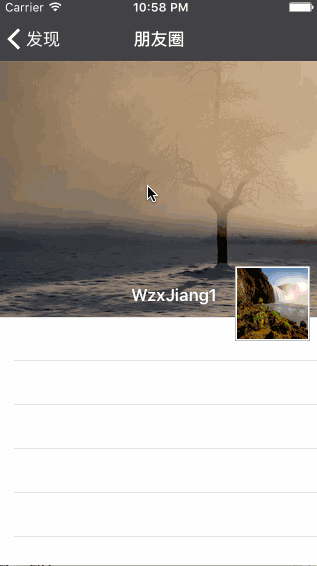"感觉回家了比工作还忙…:"

这两天完成的任务:
- 个人资料的修改(头像更改)
- 朋友圈的部分功能
效果图:
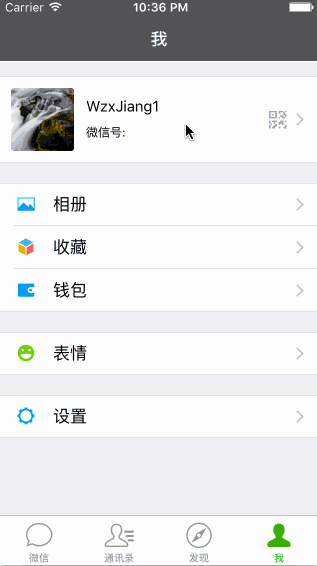
首先,终于弄懂一部分LearnCloud了…用AVUser替换了AVObject,方便了太多了,现在所有更新资料的方法都能写了.
挑重点讲吧!(这一块全是讲解LearnCloud的用法)
- AVUser
现在的注册代码简化成这样了,重名什么的都交给LearnCloud判断,好评!
AVUser * user = [AVUser user];
user.username = userName;
user.password = passWord;
[user signUpInBackgroundWithBlock:^(BOOL succeeded, NSError *error) {
if (succeeded)
{
successBlock(nil);
}
else
{
failureBlock(error);
}
}];
登录也简化太多了,获得的值存一份到本地缓存,为用户省点流量.
[AVUser logInWithUsernameInBackground:userName password:passWord block:^(AVUser *user, NSError *error) {
if (user != nil)
{
//存入objectId
NSString * objectId = [user objectForKey:@"objectId"];
[[NSUserDefaults standardUserDefaults]setObject:objectId forKey:wUserID];
NSLog(@"objectId:%@",objectId);
NSDictionary * userDic = @{
@"username":user.username,
@"sex":[user objectForKey:@"sex"] == nil ?@"":[user objectForKey:@"sex"],
@"wxID":[user objectForKey:@"wxID"] == nil?@"":[user objectForKey:@"wxID"],
@"avaterUrl":[user objectForKey:@"avaterUrl"] == nil?@"":[user objectForKey:@"avaterUrl"]
};
[[NSUserDefaults standardUserDefaults]setObject:userDic forKey:wUserInfo];
[[NSUserDefaults standardUserDefaults]synchronize];
successBlock(nil);
}
else
{
failureBlock(error);
}
}];
AVFile(用来存图片)
NSData *imageData = UIImagePNGRepresentation(img);
AVFile *imageFile = [AVFile fileWithName:@"image.png" data:imageData];
[imageFile saveInBackgroundWithBlock:^(BOOL succeeded, NSError *error) {
if (succeeded)
{
AVUser *currentUser = [AVUser currentUser];
currentUser[@"avaterUrl"] = imageFile.url;
[currentUser saveInBackgroundWithBlock:^(BOOL succeeded, NSError *error){
if (succeeded)
{
successBlock(imageFile.url);
}
else
{
failureBlock(error);
}
}];
}
} progressBlock:^(NSInteger percentDone) {
}];
然后讲讲上传头像中遇到的一个问题
刚开始上传的时候遇到了这么一个问题,我家光纤竟然上传头像要十几秒!
到最后发现,从本地取出来的时候没有压缩图片…当然不能上传原图到服务器.
压缩方法(百度的)
- (UIImage*)imageWithImageSimple:(UIImage*)image scaledToSize:(CGSize)newSize
{
// Create a graphics image context
UIGraphicsBeginImageContext(newSize);
// Tell the old image to draw in this new context, with the desired
// new size
[image drawInRect:CGRectMake(0,0,newSize.width,newSize.height)];
// Get the new image from the context
UIImage* newImage = UIGraphicsGetImageFromCurrentImageContext();
// End the context
UIGraphicsEndImageContext();
// Return the new image.
return newImage;
}
选中图片的方法(我这里还用了MBProgressHUD来做进程指示器)
//当选择一张图片后进入这里
-(void)imagePickerController:(UIImagePickerController*)picker didFinishPickingMediaWithInfo:(NSDictionary *)info
{
NSString *type = [info objectForKey:UIImagePickerControllerMediaType];
//当选择的类型是图片
if ([type isEqualToString:@"public.image"])
{
// //先把图片转成NSData
UIImage* image = [info objectForKey:@"UIImagePickerControllerOriginalImage"];
UIImage * smallImage = [self imageWithImageSimple:image scaledToSize:CGSizeMake(128, 128)];
// //关闭相册界面
[picker dismissViewControllerAnimated:YES completion:^{
MBProgressHUD *hud = [MBProgressHUD showHUDAddedTo:self.view animated:YES];
hud.label.text = @"正在上传头像";
[[WWeChatApi giveMeApi]updataAvaterWithImg:smallImage andSuccess:^(id response) {
NSDictionary * dic = [[NSUserDefaults standardUserDefaults]objectForKey:wUserInfo];
NSMutableDictionary * muDic = [[NSMutableDictionary alloc]initWithDictionary:dic];
[muDic setObject:response forKey:@"avaterUrl"];
[[NSUserDefaults standardUserDefaults]setObject:[muDic copy] forKey:wUserInfo];
[[NSUserDefaults standardUserDefaults]synchronize];
[self preData];
} andFailure:^(NSError *error) {
NSLog(@"error:%@",error.localizedDescription);
}];
}];
}
}
其他的没什么难的地方,点击头像弹出的View自定义的,没定义的特别高明(因为根据view获取viewcontroller没成功,所以就以功能优先写了个很普通的),有兴趣的看看就了解了。
朋友圈的部分功能
这里刷新组件有个很严重的问题,不会跟着位移旋转,因为不知道为什么,我用
_refreshView.transform = CGAffineTransformMakeRotation(<#CGFloat angle#>)
只要不是M_PI这一类的,其他的都会扭来扭去飞上天..
这里要是用人知道为什么,一定要指导下我啊!
- 下拉图片的效果
仔细观察一下可以发现tableview的头视图藏了一部分在导航栏下面,但是拖动指示器位置也在导航栏下面,那就不能通过tableview整体上移来解决了.
这里我是这么解决的:
- (UIView *)tableView:(UITableView *)tableView viewForHeaderInSection:(NSInteger)section
{
UIView * view = [[UIView alloc]initWithFrame:CGRectMake(0, 0, self.view.frame.size.width, WGiveHeight(256))];
//背景部分
UIImageView * realView = [[UIImageView alloc]initWithFrame:CGRectMake(0, - WGiveHeight(64), self.view.frame.size.width, WGiveHeight(320))];
realView.image = [UIImage imageNamed:@"Quan"];
[view addSubview:realView];
return view;
}
在头视图上加上一个frame为
CGRectMake(0, - WGiveHeight(64), self.view.frame.size.width, WGiveHeight(320))
的UIImageView,这样就可以完成这个效果.
- 刷新组件等我解决了旋转问题再讲解
个人资料页面的UI也是只用了原生的UITableViewCell, 有兴趣的看看代码就知道了(最后的个性签名高度还没处理)
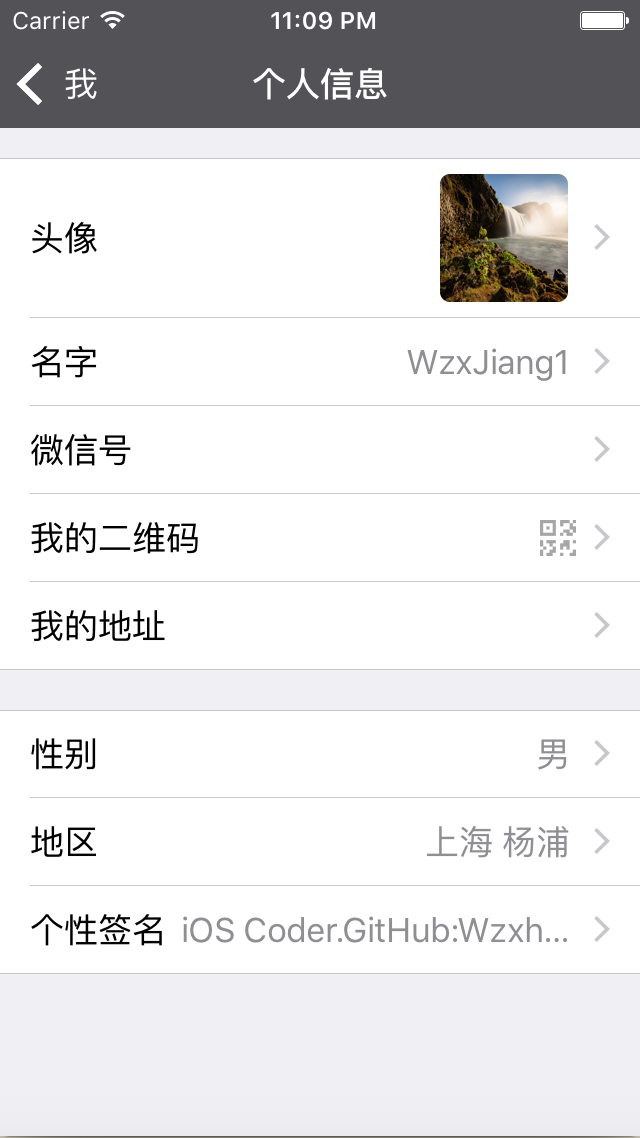
cell = [[UITableViewCell alloc]initWithStyle:UITableViewCellStyleValue1 reuseIdentifier:identifier];
返回按钮的颜色通过在Appdelegate.m里面加这个方法就能改了
//返回按钮的颜色
[[UINavigationBar appearance] setTintColor:[UIColor whiteColor]];
好了!今天就到这了。
如果你有建议或者疑问欢迎评论!
好文推荐:菜鸟程序员2015年年终总结